Posted on July 14, 2010 by Bahi Para
Categories: Blog
Posted on July 14, 2010 by Bahi Para
Categories: Blog
We’ve taught Lightroom to professionals and amateur photographers, in photo studios, homes and offices; mostly as personal tuition, with the odd class thrown in; mostly in and around London but with the odd visit to Birmingham and Brighton.
Here are ten things we’ve learned.
Whichever type you are, you’ll probably find the others a little puzzling; each group needs its own approach when training.
To compare two or more selected photos, I hit the C key; I export pictures using shift-command-E. Dust spot removal? I hit the Q key. Graduated filters? M. If it has a keyboard shortcut, I’m on it. Some photographers do all those things using the mouse, by clicking icons and choosing items from the menus. It’s fairly easy these days to work out who’s who and mentally switch modes but, to be honest, it took quite a while to get there.
Almost every button and menu entry has a keyboard shortcut equivalent in Lightroom but if you’re really on the fence about which method to make your own, there’s one thing that might sway you: in Lightroom, things jump about a bit in the menus as you move between Library and Develop. Keyboard shortcuts, however, are more consistent and getting more so with each release.
For example, to copy your adjustments when you’re editing a picture, you go the Settings menu and choose Copy Settings. To do exactly the same thing when you’re browsing photos in the grid, you go to the Photo menu, choose Develop Settings and from that submenu, choose Copy Settings. That’s quite a difference to get used to if you use the mouse or a tablet but the keyboard shortcut, shift-command-C, never changes.
If we first visit on a Monday and then deliver part two on Thursday, you’ll get much more out of it than with two consecutive days. The same applies to two half-day sessions instead of a single day. One of the advantages of our one-to-one approach, where you learn on your own machine, using your own work, is that you can take up where we left off during the training, doing the things you’ve just learned. Lightroom and other applications are set up correctly, the images are where we left them, you can see all your modifications, keywords and settings. Keep working on your images between sessions, shoot and import more, list all your questions and we cover them next time. You’ll end up learning much more.
There’s almost always a moment during the tuition when a photographer completely “gets” the power of local adjustments for the first time. For photographers who are just switching to shooting raw or who might not have used the camera raw plugin in Photoshop recently, it’s always an a-ha moment.
For some, it’s a pleasant reminder of darkroom printing—a bit like burning in and dodging but much faster, much easier and completely reversible. Burned in an area too much? Hold down the option (alt) key, reduce flow and slowly dodge. Messed up completely? Click the adjustment pin, hit backspace and that particular adjustment is gone (and there’s even a puff of smoke).
For others, it means an end to their main need for Photoshop. Has anyone out there tried to estimate the proportion of photographers who just hate using layers in Photoshop or who’ve never even tried them? If you’re reading this from the land of online photographic forums, you’re not going to believe that such a thing exists: a photographer who uses Photoshop without layers? Not only do they exist, there are plenty of them and they’ve been waiting for something that makes it this easy to adjust exposure, sharpness, saturation and contrast in selected areas of a picture non-destructively.
And perhaps the most overlooked and underestimated tool is the graduated filter—it’s not just for darkening skies or corners.
Although none of this is rocket science, the simple adjustments that have been made in photography since its early days still matter the most and Lightroom has them nailed; it’s not the app for putting one person’s head on another’s body or for removing a water tower from the background of a portrait… but you knew that already.
A first-class print of a photograph that you made and which truly represents your intent is a very satisfying thing, even if you shoot stock or provide images for online use by your clients. High-quality prints will change the way you look at your work.
Printing is one of Lightroom’s clear strengths—a significant proportion of photographers will produce better prints from it than they have ever produced. Not because Lightroom is doing something unique but because it takes things that were previously difficult for many people and makes them easy enough to be unquestionably worth the effort of mastering. That means careful, non-destructive dodging and burning (no layers!), non-destructive creative sharpening (no layers!), increasing resolution very smartly with a single click (also known as uprezzing—not my favourite word—or upsizing), excellent control over print layout and colour management and one-click sharpening for print that’s suited to the size and type of output. It does a remarkably good job of all of it, considering its simplicity, and makes once-esoteric procedures very accessible.
Sometimes we learn something from these ideas and sometimes, they’re a little eccentric and we have to shrug and smile.
Here’s one of the better ideas we came across: a successful wedding photographer in the Midlands thought up the idea (new to both of us here at Shoot Raw World HQ) of using a randomly sequenced slideshow to rate pictures with his clients. He shows the work on a huge plasma display in a dedicated viewing room. The advantage is that the clients are less influenced by the memory of similar shots before or afterwards in the sequence; sometimes people will pick the unusual picture within a sequence of similar images and are unable to see the image for what it is. While the slides are playing along with music they’ve chosen, the photographer gets the client to identify each shot as a keeper or not, and later, to give them ratings from 1 to 5. (Best not to tick the “repeat” box in the slideshow options because you’ll never know when to stop; instead, run through once and if necessary, take a break and run through again.)
Some online commentators are a little snobbish about print-on-demand books but if they’re good enough for Stephen Shore (who has reportedly produced over 60 using iPhoto), they’re good enough for most of us—maybe not to sell as monographs (although, obviously, it’s being done) but to use as examples of work. The disparaging comments online are usually based on technical issues like colour gamut; the concerns aren’t without merit but on the other hand, we’ve heard nothing but positive comments from photographers about the effect of giving small iPhoto books to editors and potential customers. We go with the real-word examples over minor technical concerns any time (see the next point). If book publishing and ordering could be done from inside Lightroom, that would be wonderful. (Book printing continues to be one of Aperture’s strengths; the newly reinvigorated competition between the Aperture 3 and Lightroom 3 makes it more likely that the Lightroom team will implement the idea.)
It sounds obvious but it’s easy to forget.
We recently made exhibition prints of many photographers’ images for an exhibition at Four Corners Film gallery in Bethnal Green, East London. Most had earned the photographers a prize or commendation in a competition (we’ll keep the details for the next post) and the prints were produced using printers at Ravensbourne College. Thanks to the IT department at Ravensbourne, we were able to produce some of the final images for exhibition on a Canon imagePROGRAF iPF5000 (see Michael Reichmann’s review here). Speaking to a few people on the opening night of the exhibition, we noticed that one of the pictures named as a favourite with them came from a file that, unbeknown to viewers, was sent to the organisers as a tiny PNG with no more than one megapixel of information in it; with a little work, it became a 10″ x 12″ print on the gallery wall and, for some viewers, its mood gave it the edge over the technical excellence of others displayed near it.
There are always exceptions but in general, we were surprised by how little love the Lightroom books were getting. Today, we think of it this way—if you’re the kind of person who enjoys reading every book on a subject and spending time on forums or using online training, you’re probably much less likely to call us in the first place. The people who get in touch tend to want to get good at things very quickly, spending money in lieu of time; they value the ability to ask straight away about the stuff that’s puzzling them. That makes sense. We still leave a book with each student (Scott Kelby’s Lightroom 2 book was one of the best—here are the Amazon UK
and the Amazon US
links for his new Lightroom 3 guide) but we’re no longer surprised if they remain untouched as the tuition sessions progress.
We’re also working on our own, minimal Lightroom workflow guide that’s mainly intended for our own customers. It’s based on what has proven to be important to the people we’ve trained. More news to come on that.
A working pro who shoots events for business clients often needs to turn a job around very quickly and even the slight delay you might see when you select an image and Lightroom builds a preview can be unacceptable—it doesn’t add a significant amount of extra time but it breaks the flow of picking, rating and rejecting images very quickly. (The solution is to tell Lightroom to build 1:1 previews on import and to store them; the photographer puts the kettle on and enjoys a quick cuppa while that’s done and after that, responses are very fast and the workflow is snappy.) For him, all that remains is keywording, a few quick corrections to white balance and exposure, a little cropping here and there (with lots of copying of development setting across pictures) and that’s it—the files are on a CD or uploaded to a website.
A fine art photographer making prints, on the other hand, is sometimes trying to push each group of pixels to within an inch of its life and will constantly revisit an image, modifying local adjustments, comparing several virtual copies of a single image and switching on and off the various adjustment panels as she works. For her, tiny changes to saturation and hue in the HSL panel might make a world of difference. Both are photographers, both are using Lightroom (and often using the same type of camera—the Canon 5D Mk II is incredibly popular, if our clients so far are any indication) but in very different ways, each sometimes completely ignoring adjustment panels that are critical to the other.
For that reason, the initial discussions with any potential customer of ours are important. For us, it helps to talk first to know where you are now with your workflow and where you hope to be and what, if anything, we can help with. Having spoken, we can also work out how to spend more time on things that will help get you there. For you, the photographer, it pays to talk to a few Lightroom trainers to find one who suits your style and your goals.
The metadata
If you’re interested in talking to us about Lightroom training, give us a call (0333 577 5703) or mail develop@shootraw.co.uk and we can discuss putting something together for you based on your own requirements.
If you’d like future articles when we publish them, you can subscribe by e-mail. It’s free. For the sign-up page, click here. The service is run by Google and when you subscribe, you’ll get a message from them with a confirmation link that you have to click. We don’t share your e-mail addresses with anyone or spam you. There’s also RSS/Atom for the more technical among you. If you read this on the web page itself (rather than via email or RSS), you should see a new row of buttons, allowing you to share articles on social networking sites.
Posted on June 9, 2010 by Bahi Para
Categories: Blog
Adobe Photoshop Lightroom 3 is out and, as you’d expect, it has almost all the features we’ve discussed previously—the much-improved image rendering and sharpening, the excellent noise-reduction routines, the lens distortion correction—and some that we haven’t, like tethered shooting, improved printing layouts and a much better slideshow module.
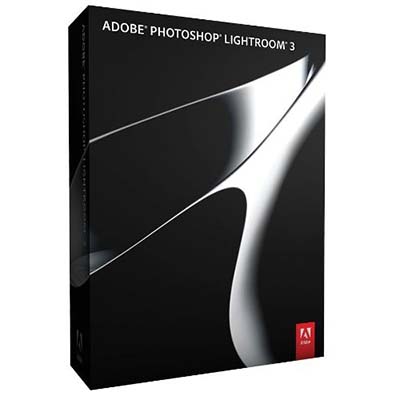
Amazon UK is taking pre-orders for the full version of Lightroom 3, the upgrade from version 2
and the full academic version
and right now (9th June 2010), Amazon’s prices are excellent. If they fall further before the product ships, you’ll end up paying the lower price. Remember: when you buy Lightroom, you get the Mac and Windows applications on the same disc. (However, Lightroom 3 won’t run on G4 or G5 Macs—it’s Intel only.) Adobe’s standard licence allows you to install and use the application on one desktop and one laptop, provided they’re not used simultaneously.
Until your copy of Lightroom 3 arrives, you can use the beta version (good till 30th June) or download a 30-day trial of Lightroom 3 from Adobe’s site.
For US readers, here are the links on Amazon’s US store for the full version and the upgrade from version 2
.
We notice as we deliver one-on-one tuition that photographers aren’t particularly interested in the regular Lightroom books that we always provide. One solution if you’re not keen on learning from books is video, so keep an eye on this page for the forthcoming Luminous Landscape Lightroom 3 training video by Michael Reichmann and Jeff Schewe. Michael’s an alpha tester for Adobe and Jeff works very closely with Adobe on product development and testing and their Lightroom 2 training (which we mentioned previously) is very good. Expect the forthcoming Lightroom 3 edition to be insightful and informative.
(Update: for those of you new to Lightroom, take a look at these intro videos by Julieanne Kost at Adobe TV, new for Lightroom 3 but pitched at beginner level.)
Lightroom 3 comes with a new Flickr plugin and a new export plugin framework that allows plugin programmers to create a richer user experience. Keep an eye on Jeffrey’s Friedl’s pages for details of what he offers and when he’s likely to update his excellent plugins for Lightroom 3 compatibility. He offers plugins for Facebook, Smugmug, Zenfolio and others (including a much more advanced Flickr plugin for Lightroom 3) and I believe he has been working with Adobe on the plugin architecture for Lightroom 3 itself. Read this post on Jeffrey’s site for more.
Lightroom 3 will work just fine with Photoshop CS5 (obviously) but to get it to talk happily to the previous version, CS4, you’ll need to make sure your copy of the Adobe Camera Raw (ACR) plugin is at version 5.7 or later. Camera Raw is a free release—you just need to make sure your copy is current. The “Edit in Photoshop” function in Lightroom 3 will generally work as expected when you’re editing raw files in Lightroom 3 and sending to CS4 only if you install ACR 5.7. See an earlier post of ours for more information and for links to download ACR 5.7 for Windows and Mac OS X.
We’re planning our own training guide—something a little different from most of what’s out there. It will be based on the the questions we get asked from working photographers when we deliver follow-up training. After delivering training to enough working pros, you get to understand which things people struggle with and which come easily. You also get to learn which aspects of the raw workflow are most important to most commercial photographers—the results aren’t predictable. For our offering, we’ll be focusing on the key functions in a very simple, easy way. More on that later.
Speaking of our own training, we’re getting quite busy (which is why you’re hearing less from us on this blog and e-mail list) but we’d still love to hear from you if you’d like to discuss one-on-one training, at your pace, on your own equipment. Professional, amateur, technical or non-technical—all are equally welcome. It’s better than learning from a book and it’s even better than learning from video. We’re now offer an afternoon-only option that allows you to spread the training over a week or two, in a few, short, sessions with plenty of time in between to practice. Although most of our customers are in and around London, we’ve trained photographers from Birmingham to Brighton; we’re getting quite good at minimising costs and expenses to deliver the best value. Wherever you are in the UK, call us on 0333 577 5703 to discuss training or, even better, complete our contact form and we’ll get back to you as soon as we can. To get to the contact form, click here.
Posted on April 30, 2010 by Bahi Para
Categories: Blog
I was some way into the writing of a long article about Lightroom 3’s excellent new point curve editor (available in the beta 2 release) when I came across Gene McCullagh’s comprehensive piece on the topic over at lightroomsecrets.com. It’s very well written and worth reading carefully—it left my own half-finished attempt seem mostly superfluous. Beginners who wish to try creating custom tone curves after reading Gene’s post should start with the Linear curve, which contains only two control points—it just makes things a little easier to begin with. A linear curve makes it easier to follow the advice on adding a control point and holding down the option (alt) key while adjusting the position of that point.
One day, we’ll add a long-overdue list of resources that are useful to your raw workflow but since we’re on the topic of the new point curve editor in Lightroom 3, now seems like a good time to mention one very useful site that dealt with tone curves recently. Take a look at Brooks Jensen’s use of a custom tone curve in Lightroom to control highlights in print.
Brooks’s post is based on Lightroom 2, which offers a parametric tone curve but no ability to control the end points, preventing him from using the curve editor within Lightroom 2 itself to finely control the appearance of highlights in print. His workaround was to create a custom tone curve using Adobe Camera Raw, export that curve and then use it in Lightroom. It should now be possible to use the curve editing within Lightroom 3 to allow at least a similar level of control.
The Lenswork Technology Blog is excellent reading for photographers, particularly those of us who produce our own prints; the same is true of the Lenswork podcasts and the Ask Brooks blog. If you’re in the UK, you can get the Lenswork podcast via the UK iTunes Store (for free) here.
Lots of you have subscribed recently to the blog—thanks and welcome.
We went through a bit of a busy patch recently, as you might have gathered from the absence of blog posts but we now have a few days before the next scheduled training session so we’re firing off a few updates and articles. We’re hoping to add a little more information to the site and reorganise things a little, too. Meanwhile, if you’re interested in our main offering—one-to-one workflow courses in the UK based on Lightroom—we’re now taking bookings for May and June. Call 0333 577 5703 if you’d like to chat, or drop us a line. We’re doing a bit more travelling in the UK now and have worked out some ways of making our Lightroom courses more affordable—we’ll put details up on the training page soon and add a post here when it’s done.
We recently switched to using Lightroom 3 beta 2 for all our training—it didn’t really make much sense to base tuition on Lightroom 2, given the quality of the current beta, the improved rendering of raw images and the new features that beta 2 offers. Reaction from photographers continues to be very positive—we’re very, very pleased with the direction in which Adobe is taking Lightroom 3.
We always appreciate new readers and subscribers (articles and subscriptions are free). If you find anything on our site useful, we’d love it if you could tell other photographers about us by forwarding our URL or by putting a link to us on your site, Facebook page or blog. Thank you!
If you’re not currently a subscriber, you can choose e-mail via Google or RSS/Atom for your feed reader. (For the e-mail option, you get a single e-mail message in the morning whenever there’s a new article on the site but nothing otherwise.) The blog is a collection of tips, news and information for photographers, mostly covering workflow, image quality and technical subjects.