Posted on April 29, 2010 by Bahi Para
Categories: Blog
Posted on April 29, 2010 by Bahi Para
Categories: Blog
Some good news and updates recently for users of Lightroom and Photoshop CS4. Along with the good news is continued confusion in various online forums about Adobe Camera Raw and its relationship with Lightroom so here’s an attempt to explain some of what the two have in common.
Adobe Camera Raw (ACR) is a software plugin used by Photoshop to decode (or “demosaic”) raw files. A version is supplied with every new copy of Photoshop (and Photoshop Elements) and the plugin is regularly updated as new cameras are released because new cameras mean new types of files for the ACR plugin to understand. Any new major release of ACR (like ACR 6.0, 7.0, etc.) is usually available only for the latest versions of Photoshop and Photoshop Elements. The current version for Adobe Photoshop CS4 is ACR 5.7, released last week and available from Adobe as a free download. It works with Photoshop CS4 and Photoshop Elements 8.
No, not directly. Lightroom’s decoding (or demosaicing) of raw files doesn’t rely on the ACR plugin itself so installing a new version of ACR won’t change Lightroom’s rendering or allow it to read new types of raw files. However, Lightroom and ACR share functionality and code—it’s just that Lightroom’s implementation is contained within the application itself. A new release of the ACR plugin for Photoshop usually means a corresponding release of Lightroom. The two are independent but usually updated together.
ACR 5.7, like Lightroom 2.7, offered support for raw files from newly released cameras but that’s not the reason for this article. Version 5.7 also included a nice surprise for users of Lightroom 3 beta 2. It turned out to include the code to allow it to decode raw files using the new raw decoding engine contained in the Lightroom 3 betas—specifically, Lightroom 3 beta 2. This code is what gives Lightroom 3 its much improved colour noise reduction (see previous articles here and here) and finer detail. Till now, if you were working in a Lightroom 3 beta and chose “Edit in Photoshop” (command-E on the Mac, ctrl-E on Windows), you’d see an error message in Photoshop CS4 (if you were using LR3 beta 2) or just wonky results (in LR3 beta 1). When you install ACR 5.7, that problem is gone, allowing you to work on a raw image in Lightroom 3 beta 2, then open the raw file (including your Lightroom edits) in Photoshop CS4 and continue to do pixel-level work. Very nice.
A few weeks back, we wrote about the new and old process versions for Lightroom 3; what ACR 5.7 offers is really a way for Photoshop to work on raw images that you edited in Lightroom using the 2010 process. It doesn’t allow you access to the new noise-reduction controls directly from Photoshop but it does appear to respect the settings that you used within Lightroom 3 beta 2.
Sidenote: when you work on a raw image in Lightroom and choose “Edit in Photoshop”, Lightroom doesn’t immediately create a TIFF and send it across to Photoshop—the ACR plugin within Photoshop reads the original raw file and the list of changes you’ve made in Lightroom and applies those changes itself. The TIFF gets created only when you save the file in Photoshop. Now that version 5.7 contains a raw decoding engine that’s compatible with Lightroom 3’s, this process works again for users of CS4 and Lightroom 3.
What all this seems to suggest is that there will be a version of ACR for Photoshop CS4 that will remain compatible with the final release of Lightroom 3, meaning that you don’t have to update to Photoshop CS5 immediately to keep tight integration between Lightroom and Photoshop. If that’s true, it’s a very welcome gesture.
Photoshop CS5 looks like a very strong release for a certain type of photographer. If you haven’t already seen the content-aware fill demonstration, you’ve been missing out so take five minutes to watch it now. It’ll make your jaw drop.
Posted on April 29, 2010 by Bahi Para
Categories: Blog
The final version of Lightroom 3 (and ACR 6.1) will allow us access to lens-correction features that have long been lurking.
For some compact cameras that shoot raw and for some Micro Four-Thirds camera-and-lens combinations, both Lightroom and ACR have been providing behind-the-scenes corrections of lens distortion. Users of the Canon S90, the Panasonic Lumix LX-3 and some wide-angle Micro Four-Thirds lenses (such as the excellent 20mm Panasonic f/1.7) have seen automatic correction of very significant barrel distortion but Lightroom 3 (and ACR 6.1) will extend that benefit, in some form, to the rest of us.
Many users of the cameras and lenses mentioned above probably didn’t even know that their images were being corrected, sometimes for an eye-popping level of geometric distortion. The feature just worked, unbidden, behind the scenes. Adobe’s engineers generally seem to have matched the correction that the camera manufacturers applied to JPEGs generated by the camera and/or the results produced by the raw converters shipped with the cameras, meaning that by design, images from cameras like the S90 and LX-3 show some residual level of barrel distortion after automatic correction within Lightroom—correction over which the user has had no control, till now. With Lightroom 3, we’ll be able to fade the degree of correction for things like vignetting and distortion.
Out of the box, the lens-correction feature will support some lenses from Canon, Nikon and Sigma (who even issued a press release about it) but potentially the strongest aspect of Adobe’s implementation is that we will get a mechanism to allow us to profile our own lenses for optical defects. There are other solutions to the lens-correction problem (DXO Optics Pro, for example, or PTLens) but Adobe’s looks like it might be the strongest so far for a couple of reasons: firstly, the existence of an easy way to profile your own lenses (the proof of the pudding will be in the tasting, of course) and secondly, the apparent concern of the Adobe Lightroom/ACR team to get local corrections working well with this new feature. This is harder than it sounds: say you’ve removed a spot of sensor dust from an image or you’ve added saturation and sharpness to a an area of a photograph: quite how should Lightroom react when you later switch on the automatic correction for lens for distortion? Should it even let you switch it on if you’ve applied local corrections?
Head over to Tom Hogarty’s blog post, where he shows how it’s all going to work. Congratulations to the Lightroom team on what looks to be an excellent implementation.
Posted on March 23, 2010 by Bahi Para
Categories: Blog
Lightroom 3 is built around a new, improved demosaicing engine (the raw converter code that makes a full-resolution, full-colour image out of your raw file). It also includes the older conversion engine used in Lightroom 2 and earlier so to see the full power of Lightroom 3, you need to make sure you’re using what Adobe calls the 2010 process (that’s the new raw conversion engine) on each of your raw files. The old engine is referred to as the 2003 process. (In Lightroom 3 public beta 1, they were called process version 1 and process version 2—the new names are a definite improvement.) This is a per-image setting so you can choose which images use which process and can mix old and new in one catalogue.
As of Lightroom 3 public beta 2, the main sign that you’re using the old (2003) process is the unmissable presence of an exclamation mark in the lower right of your image when you’re in the Develop module. The symbol appears next to any image that’s using the old engine and looks like this:
To switch to the 2010 process, just click that warning symbol. You’ll get the chance to review the before-and-after changes and to apply the changes to the whole filmstrip. Comparing the the changes side by side at 100% can be a useful way to understand the differences between old engine and new.
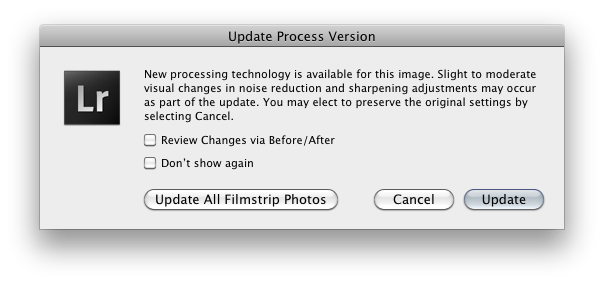
Above; the box you see when you click the exclamation mark in the Develop module
In Lightroom 3 public beta 2, released today, local sharpening controls (brushes, gradients) and luminance noise reduction are both much more powerful than they were in Lightroom 2. You might find some settings for sharpening, negative sharpening and luminance noise reduction that you’d used previously to be way too high for the new versions so carefully review as you update your work.
To remind yourself of how a picture looked using the old demosaicing engine (aka process version 1 or the 2003 process), you can always switch back. In Lightroom’s Settings menu, go to Process, where you’ll see a choice between the 2003 version and the 2010 version. (The old process is labelled 2003 because Adobe Camera Raw—or ACR—dates back to that year. Even though Lightroom was only released in 2006 as a public beta, it shares code with ACR, which means that at some point, there will be a version of the ACR plugin that has offers this new raw conversion engine, too.)
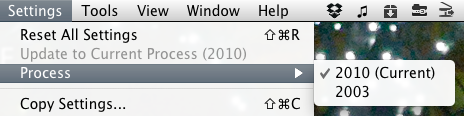
Above: switching between processes using the Settings menu
Alternatively, you can now choose your process version from a new menu item in the Camera Calibration section of the Develop module (lower right).
![]()
Above: the new Process menu inside the Develop module’s Camera Calibration section
When you begin to use Lightroom 3, it can be useful to make a virtual copy of a picture and use the old engine (2003 process) and the new side by side on the same image to get a feel for the difference between the two raw converters. For the full effect, choose a high-ISO image, with local sharpening applied. The second public beta now includes an option to view images side by side when you convert from the old process to the new but it can be useful to do it manually, particularly for images in which you’ve used many brushes. Compare results at 100% using the compare function (hit C in the grid, with both versions of the picture selected) and you should see a significant—and sometimes dramatic—difference in quality.
If Lightroom 3 can tell that you’ve done some work on a raw file in Lightroom 2 or a pre-v6 release of Adobe Camera Raw, it will keep using the 2003 process for that image so that the picture continues to look just as it did in Lightroom 2. That’ll happen if it sees an XMP sidecar file next to the raw file and can tell that the XMP file was created by Lightroom 2 or ACR 5.x or earlier.
The new 2010 process uses the new demosaicing engine in Lightroom 3, offering finer detail and better rendering of high-ISO work, among other things. Dramatically improved noise reduction, too, and much more powerful local sharpening controls. (Brushes, gradients.)
For an early and subtle example of the difference in quality between version one and version two with default settings, even at low ISO, see an earlier post on protecting fine colour detail in Lightroom 2. Towards the end, it contains some Lightroom 3 screen shots of the example image—there’s a clear difference in the way that colour noise reduction works.
Now that Lightroom 3 beta 2 is available and contains working luminance noise reduction, we’ll post more example files soon. Initial testing suggests very impressive NR results but it will take more time to be absolutely sure.